Getting Started with Great Lakes
Getting Started
- Create an HPC login here
- Log into your account on the web portal. You’ll need to use U-M VPN if you’re not connected to MWireless. You should land on the dashboard:
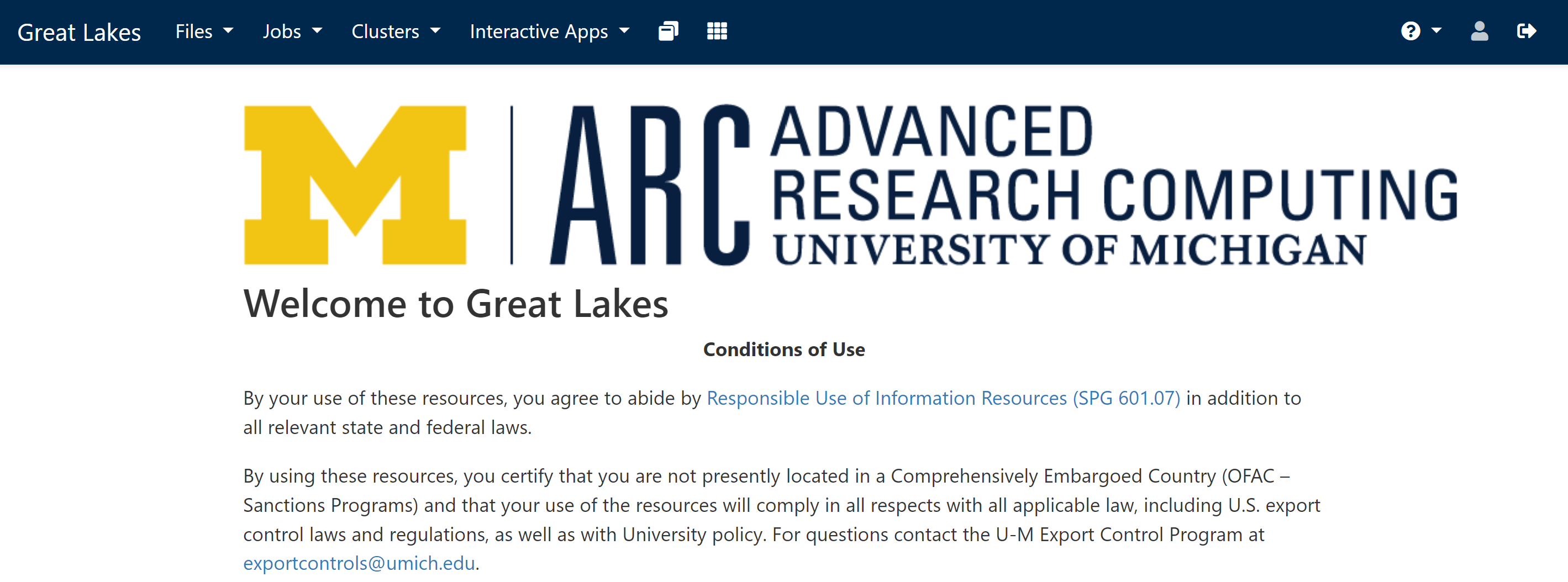
- You’ll be provided 3000 CPU hours in total on Great Lakes for the whole semester. The quota is for all the assignments and final project. You likely won’t run out of your quota, but you can check your quota here.
Launching a Session
The easiest way to start a session is to navigate to “Interactive Apps” and select the application that you like to launch. For this course, you’ll likely want to click “JupyterLab”!
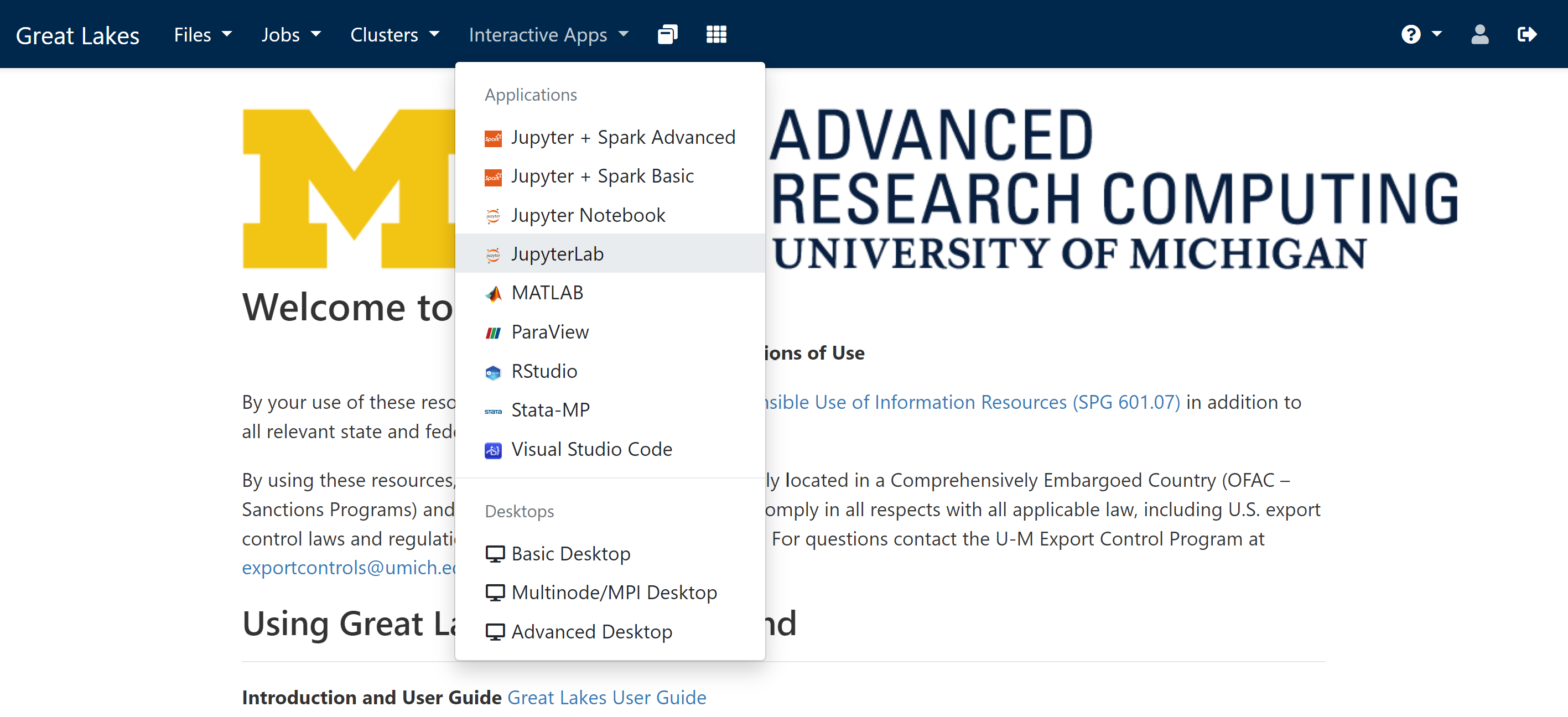
Now, this is the trickiest part of the whole process. You need to specify the configuration of the instance that you want to launch.
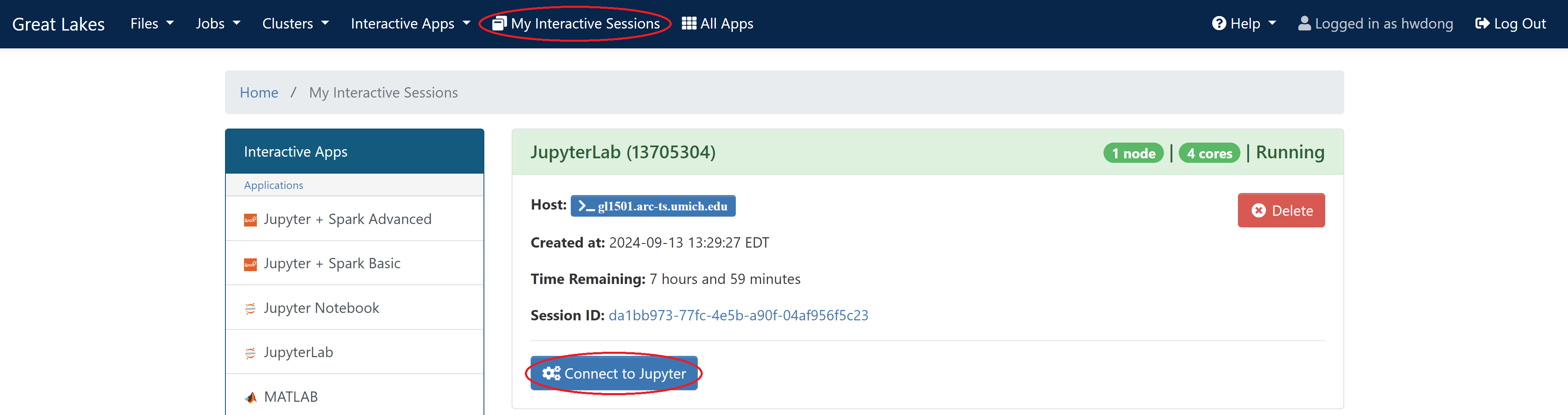
Note that Great Lakes provides a certain number of CPU cores and GPU memory without additional charge to each GPU instance. Thus, we have to set it correctly so that we don’t get overcharged (and also getting less CPU & memory than charged). Please use the following setup when launching an instance to maximize what you get from what we pay for. If you don’t know which one to start with, pick the spgpu partition.
| Partition | Hourly cost | CPU hours equivalent | CPU cores | RAM | GPU | GPU speed | GPU memory | #GPUs available |
|---|---|---|---|---|---|---|---|---|
| spgpu | 0.11 | 7.33 | 4 | 48 GB | A40 | faster | 48 GB | 224 |
| gpu_mig40 | 0.16 | 10.66 | 8 | 124 GB | A100 | fastest | 40 GB | 16 |
| gpu | 0.16 | 10.66 | 20 | 90 GB | V100 | fast | 16 GB | 52 |
| standard | 0.015 | 1 | 1 | 7 GB | - | - | - | - |
If you want more CPU cores on the standard partition, launch an instance with N cores with Nx7 GB of memory to maximize what you get.
Important Notes
- All these GPUs are fast enough for most cases.
- We can only use up to five GPUs as a whole at the same time. Please limit your self to using only one GPU at a time.
- The availability depends on the resource and the amount of time requested. If the wait time is too long, try reducing the requested time and save your work when it ends.
- Delete your job if you finish before the time requested ends. You’ll only be charged for the time when the machine is up and running.
- More information about the configuration can be found here.
- The rate of different instance can be found here.
- If you prefer to interact with Great Lakes using command line, you might find this cheat sheet helpful.
Storage
- Home directory: available at
/home/{UNIQUENAME}, 80 GB limit per user - Scratch space: available at
/scratch/hwdong_root/hwdong0/{UNIQUENAME}, 10TB limit for the whole lab (note that data in the scratch space might be removed if not used in 30 days)
Tips
Copied from https://sled-group.github.io/compute-guide/great-lakes
Sometimes you want to quickly launch a node and ssh into it instead of launching a whole JupyterLab session or remote desktop. In that case, you can put tail -f /dev/null as the last command of your job, which will prevent the job from exiting without eating up CPU cycles. For example, your job script might be something like:
#!/bin/bash
echo $SLURMD_NODENAME
tail -f /dev/null
Then, either use the web interface or inspect the $SLURMD_NODENAME environment variable to figure out the node name and simply ssh into it from your login machine.